How to Change The Website Preview Image for WordPress Posts and Pages
Hey there, it’s David! Today, I received a question from one of you about a common problem when sharing your website on social media, particularly on Facebook. Sometimes, the preview of the page doesn’t look appealing, and that’s where this little trick comes in handy. In this blog post, I’ll walk you through the exact steps to update the website preview image when sharing your WordPress posts and pages on Facebook.
Step 1: Install the Yoast SEO Plugin
The easiest way to customise your website’s preview on Facebook is by using the Yoast SEO plugin. If you haven’t installed it yet, head over to your WordPress website’s plugins section, click “Add New,” and search for “Yoast SEO.” Install and activate the plugin.
Step 2: Access the Yoast SEO Meta Box
Once Yoast SEO is activated, scroll to the bottom of any page or blog post (in this case, the homepage editor). You’ll notice a new Yoast SEO box. Normally, Yoast SEO helps with Google search results, but it also has a “Social” tab specifically for Facebook.
Step 3: Customise the Title, Description, and Image
Click on the “Social” tab within the Yoast SEO meta box. Here, you can specify a new title, description, and image for Facebook sharing. Upload your desired image and write a compelling description that suits your post/page. This way, when you share the link on Facebook, it will display the updated preview with the new image and description.
Step 4: Updating Previously Shared Links
If you’ve shared the link before and the old image still appears, you need to update the link’s information on Facebook. Facebook “scrapes” your website for images and descriptions, and sometimes, it saves them on their server. To update this, you can use the Facebook Sharing Debugger tool.
Step 5: Using the Facebook Sharing Debugger
Visit the Facebook Sharing Debugger tool. Enter your updated link into the tool, and Facebook will scrape your website again, retrieving the latest images and descriptions. This ensures that the new image and description show up everywhere the link is shared.
Updating the website preview image when sharing on Facebook is a simple process with the help of the Yoast SEO plugin and the Facebook Sharing Debugger tool. By customising the title, description, and image specifically for Facebook, you can make your posts and pages stand out and engage your audience better. Give it a try, and you’ll see the difference it makes!
Frequently Asked Questions About Facebook Preview Image
Here are some common questions I received after sharing this video, which I thought would be good to answer here.
I was hoping I wouldn’t have to download a whole plugin just for this feature… Is there a way to manually code it into the site?
Manually coding the website preview image into the site is possible, but it requires technical knowledge and coding skills. The Yoast SEO plugin offers a user-friendly solution for non-technical users to easily customize the preview image. However, if you prefer manual coding, you can consult with a web developer to implement the necessary code changes to achieve the desired preview image on Facebook.
Putting it in the “Featured Image” spot on WordPress is supposed to do it, but for some reason mine isn’t working properly. Any solutions?
If the “Featured Image” spot on WordPress is not working properly for setting the Facebook preview image, it could be due to theme or plugin conflicts. Ensure that your theme supports this feature and that there are no conflicting plugins. Alternatively, you can try using a different plugin specifically designed for setting the Facebook preview image.
What if the debug doesn’t work? Facebook is still pulling up the old preview even after correctly customizing Yoast social.
If the Facebook Sharing Debugger tool doesn’t update the old preview, it could be because Facebook’s caching system is still serving the old data. In such cases, you can try the following steps: 1. Use the “Scrape Again” feature in the Facebook Sharing Debugger tool multiple times. 2. Wait for some time (usually a few hours) as Facebook’s caching system may take time to refresh.
How long does it take for these changes to take effect?
The changes made to the website preview image using the Yoast SEO plugin usually take effect immediately. However, it may take some time for Facebook’s caching system to update and reflect the changes across all platforms and devices. If you don’t see the changes immediately, give it some time or use the Facebook Sharing Debugger tool to force the update.
Are there any other plugins or tools that can help customise the preview image and description for Facebook sharing?
While Yoast SEO is a popular plugin for optimising website preview images, there are alternative plugins available that offer similar functionality. Some popular alternatives include All in One SEO Pack, Rank Math, and SEOPress. You can explore these plugins to find the one that best suits your needs and offers the ability to customise the preview image for social media sharing.
How can I optimise my website preview image for other social media platforms like Twitter?
Each social media platform may have specific requirements and best practices for optimising website previews. Yoast SEO also offers the option to specify a seperate preview image for Twitter and LinkedIn. To optimise your website for other platforms like Twitter, LinkedIn, or Pinterest, you can refer to their respective developer documentation or support resources to learn about the recommended image sizes, meta tags, and other guidelines for customising the website preview. Additionally, there are plugins available that cater specifically to certain social media platforms, allowing you to fine-tune the preview image and description for each platform individually.
If you found this tutorial helpful, let me know in the comments below. For more insightful marketing tips and strategies, stay tuned to my blog. And remember, if you need any further assistance or have questions, feel free to reach out. I’m here to help you with everything marketing.
Thanks for reading, and see you soon!
Want to optimise your website for sustainable business growth? Claim your free 17 point website checklist to discover the must-have elements every business website needs.
David is a digital marketing consultant based in Brisbane, Australia. With a focus on automating tedious manual processes and making marketing easy, he’s helped hundreds of businesses across Australia transform their marketing. Learn more about the 90-Day Marketing Transformation

 David Lee-Schneider
David Lee-Schneider
 David Lee-Schneider Marketing
David Lee-Schneider Marketing

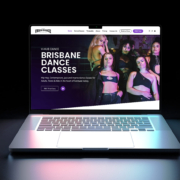 FlySocial Digital
FlySocial Digital
Leave a Reply
Want to join the discussion?Feel free to contribute!